It is always recommended to have Android in its latest version to have all the security patches and possible news, we are going to show you how you can update your Android device.
Although there are many layers of customization and can change the organization of the settings, the method is the same as in all.
How to update Android?
The first thing to do is go to the Settings of the Android phone, for this we will look for the icon with the name « Settings » or we will display the control center by sliding from the top to the bottom.
Once the settings are open, a magnifying glass will appear at the top right, in which we will look for « update » or « updates » and we will click on the option that appears.
Within this option you will have to look for updates , how there are different layers of customization can come out in different ways: on Samsung it will say ” Download and install ” and on other devices it will appear ” Check for updates “.
How you see, depending on the manufacturer, the option may be in one place or another, in addition to being called differently, but it will always be intuitive.
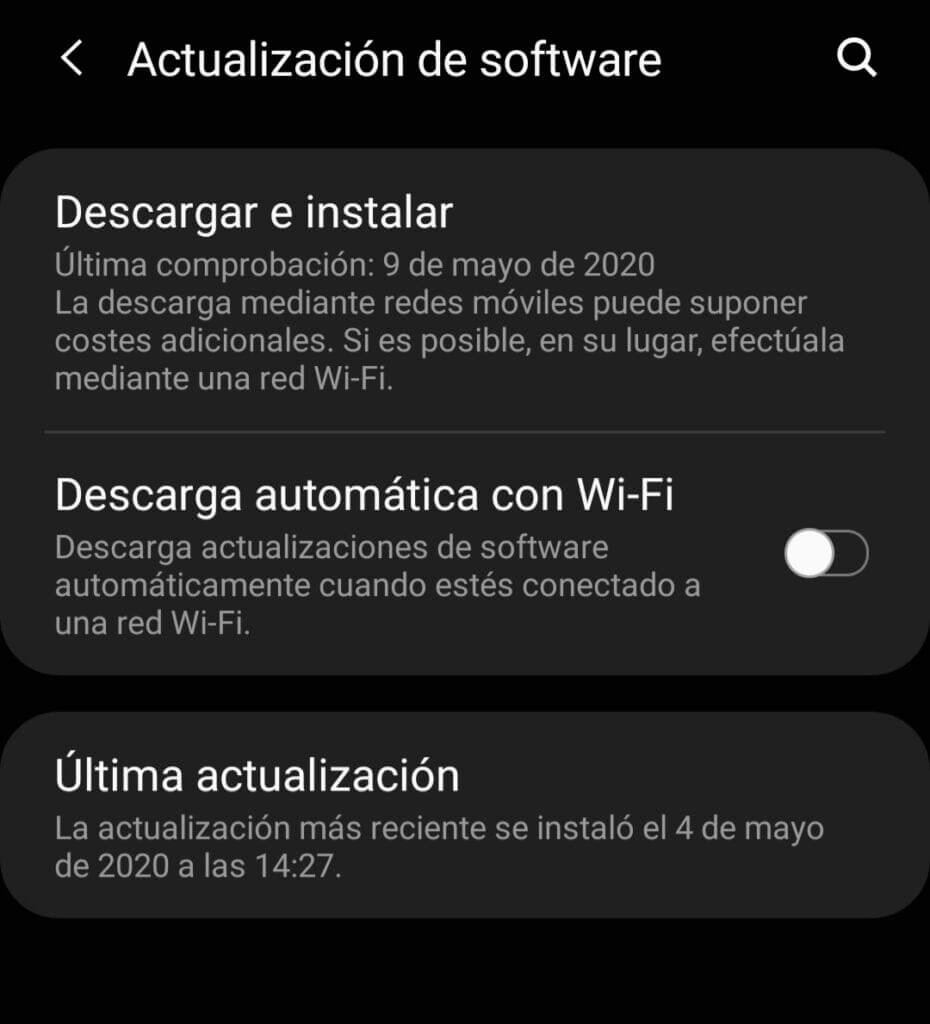
How to automatically download updates on Android?
Depending on the manufacturer of your device and the version of Android you have installed, you may be able to activate the automatic download of updates via Wi-Fi.
To activate this option, follow the steps indicated above. Instead of getting into the “Download and install” option or as our manufacturer has called it, we will have to check the ‘ Automatic download with Wi-Fi ‘ option .
This way the updates will be downloaded when we are connected via Wi-Fi and it will not have to be done manually.

