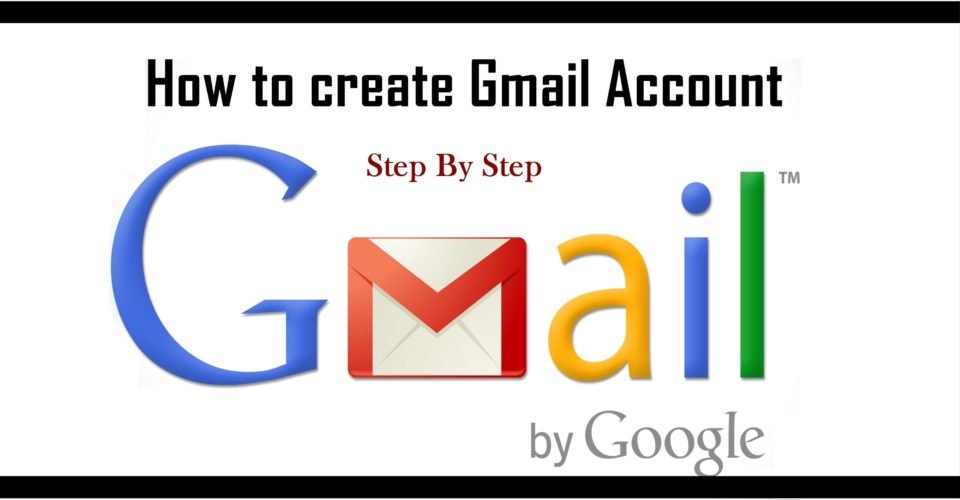Creating a new Gmail account is not only opening a new email, it is opening a world of possibilities with Google applications . We will know step by step the details of the creation of this new account.
Creating a Gmail account is very simple, despite what it may seem, in just a few minutes we will be in the Google universe. We can create as many accounts as we want, let’s see the creation process.
Create a new Gmail account
The first thing we will have to do is enter Google services, specifically Gmail. You can do it through this link , or by putting Gmail in the browser. Next, we will follow these steps:
- We will give ‘ create an account ‘ that appears twice on the screen. We will be asked if it is a personal or work account.
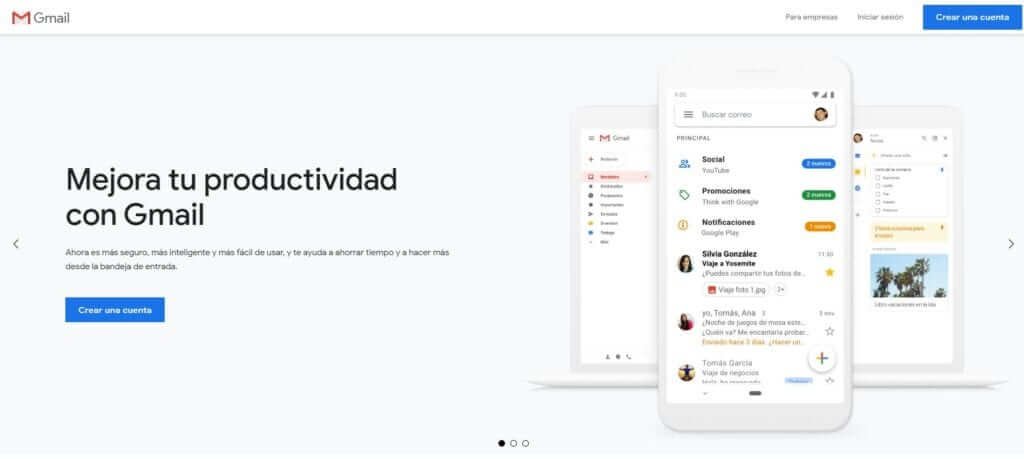
- We will proceed to create the account by entering the personal information requested (Name, username and password). The name you use is the one that will appear as the sender in the emails you send; the username will be the email address and can only contain numbers, letters and dots, and cannot be in use by any other person; and the password , of at least 8 characters, will be used to log in to all Google services.
- After filling in and going to the next screen, we will be asked if we want verification by phone number when we log in and to configure the account as a security measure, but this section is not mandatory . We will see other information to fill in, such as sex, our date of birth, and a recovery email .
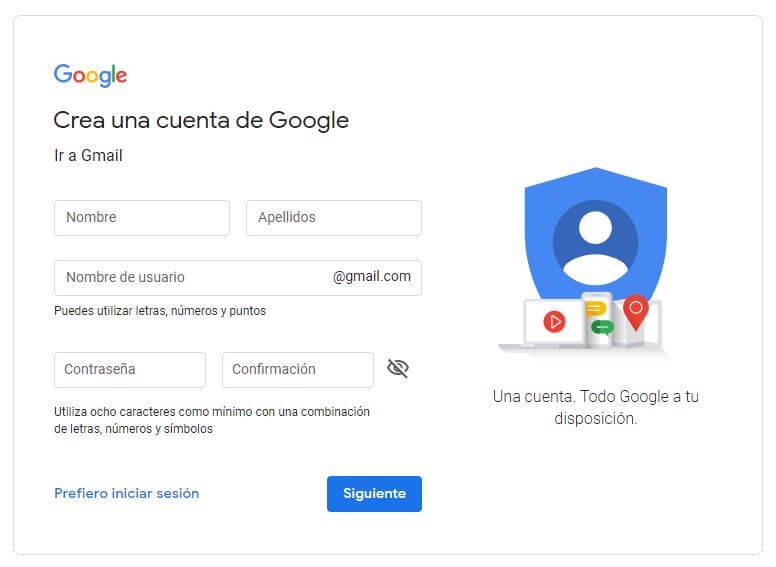
- Then we will be presented with the privacy policy , with the conditions of being a user of the Google account. Here we will tick what we deem appropriate about the conditions and we will continue to accept it, and the creation of the Gmail account will be completed. There are several sections to take into account in the privacy policy: activity on the web and applications (such as saving the history browser); ad personalization (if we want to see generic or related ads to our activity); YouTube search and playback history (if we want to save the videos we have searched and played on YouTube); location history(if we want to save a map with the locations of our journeys in our Google account); and voice and audio activity (when using Google’s voice assistant or other voice recognition services).
- If everything went as expected, this is the pop-up message that should pop up after opening your inbox Welcome to Google Email!
- To finish, we are offered various account customization settings, such as the profile image, theme to use, share with our friends the new account, the option to synchronize other mail to import contacts, and more.
- The first thing that will be opened to us will be the Gmail inbox, and we can start using it.
Now, you can use this Gmail account within Google applications, such as YouTube, Google Drive, Google calendar, Google photos … and a host of uses for this email account.